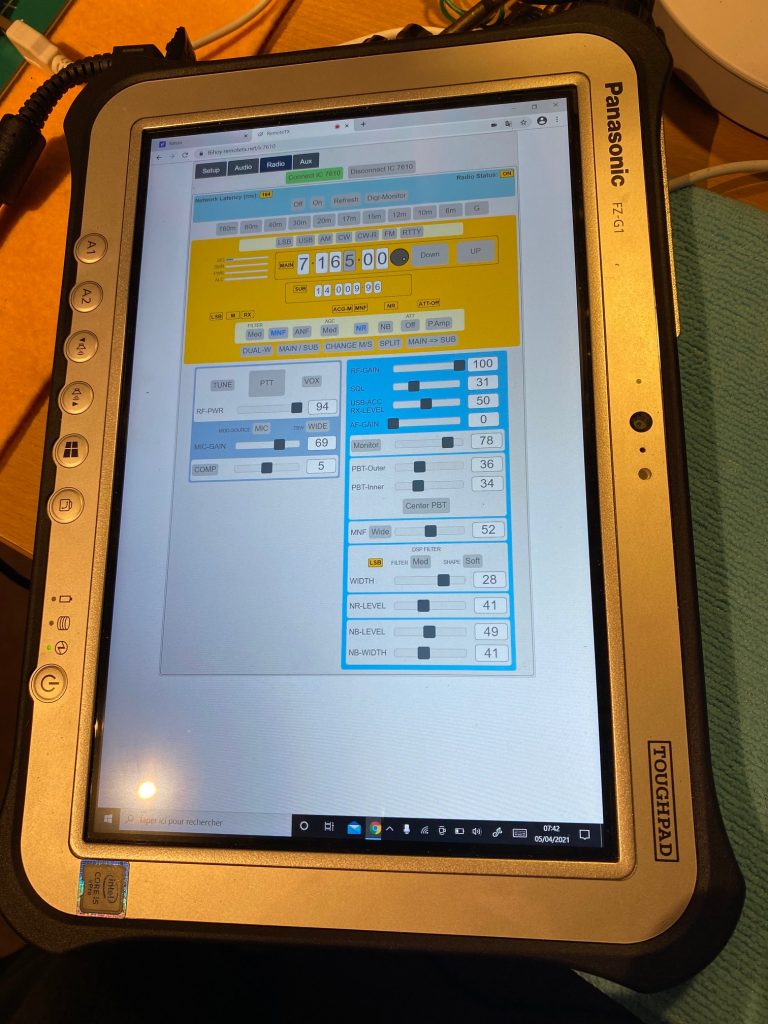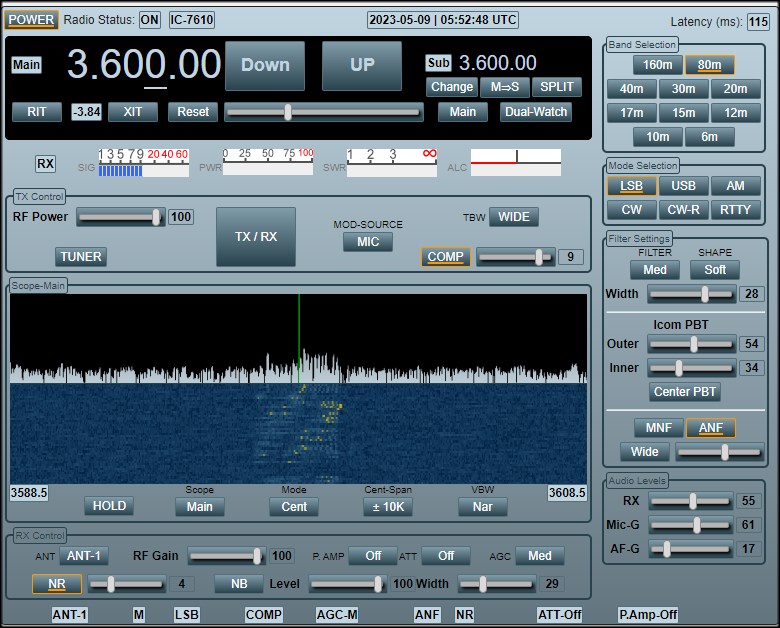I very like my IC7610 for over a year and, of course, I bought and installed RS-BA1 to use it as a remote. The software is very nice and works very well.
But you quickly feel frustrated if you don’t have a Windows PC with a good connection and opening the right ports.
A Windows PC connected to the Internet through an iPhone in « conection sharing » will not work either. The internet service provider will not authorize the opening of ports …
When with the Mac, Linux, Smartphone, … we forget very quickly.
I tried to use a TeamViwer type emulator but on a smartphone it’s a hassle. Not to mention the obligation to have a PC at the station running just for that.
A hard time…
So I looked for solutions and in April 2021 I found an extraordinary system: RemoteTX
It’s very simple, ultra easy to install, economical and it works!
The IC7610 can be accessed with just an URL through your Browser. No software to install, no port to open, no complex configuration.
It suffices to install a small RasBerry-Pi with the software,
A USB cable connected to the IC7610,
An RJ45 cable connected to its BOX and that’s it!
The IC7610 is immediately available as a remote on whatever you want (PC, MAC, Smartphone, Tablet, …). Just run in your browser: https: // your call sign.remotetx.net
The interface is perfect and everything is available. Of course, there is no Waterfall but we can easily do without. You can even control accessories such as antenna rotors.
The only function that is still missing: The control of the two antenna outputs ANT1 and ANT2. But it will surely come.
Small example this summer:
I am in Qso with my IC7610 in the shack.
I decide to go out and I take my car (my nice Volvo S60). The iPhone in Bluetooth and presto I continue the QSO in mobile.
Then I stop in town for three runs. Here I am pedestrian with my iphone on the same QSO.
Then I go to my boat and here I am in a mobile maritime with my iphone …
It is magic.
The audio is very good.
In addition, Marcus is available and attentive.
Give it a try and you will be convinced. (on his site we do not see the IC7610 but the software takes it into account)
>>>> https://remotetx.net/
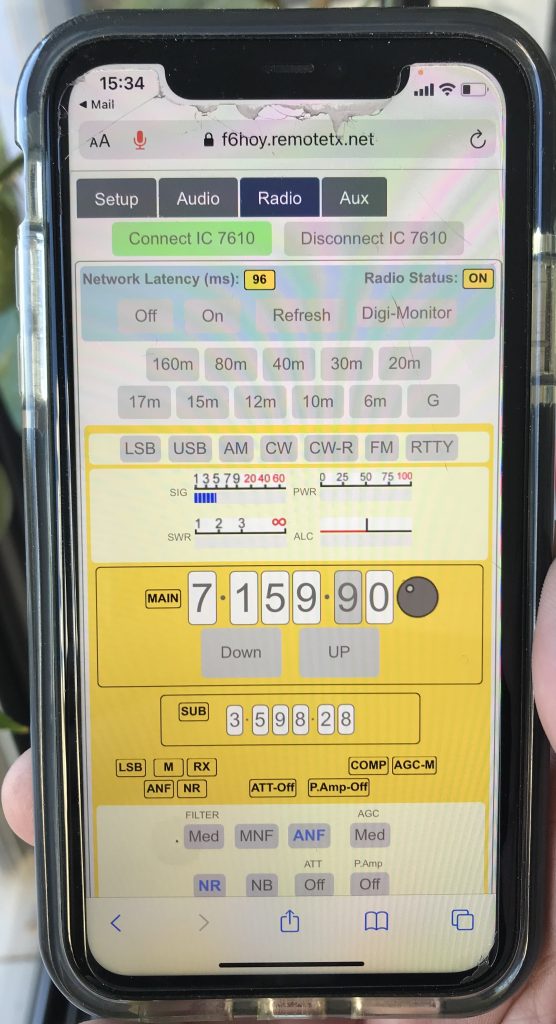
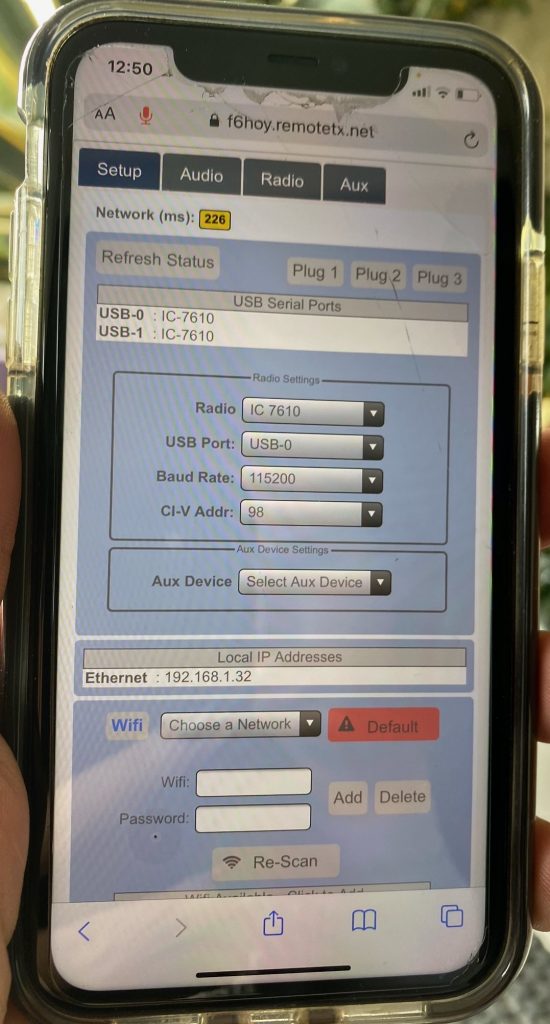
And nice waterfall !
How to install software on a RaspBerry Pi ?
All is very simple.
1) Go in the Web page of RemoteTX and donwload software RTX-05 from https://www.remotetx.net/download/
– RTX-05 – RemoteTx micro sdcard image for Raspberry Pi 3B / 3B+ / 4B – all models
2) Buy a small micro sdcard
In my case, i use a small support to use the micro sdcard in a USB port of my PC
.
3) Insert this micro sdcard in your PC and launch fast Format
4) Now you can install Etcher.io software for flashing your micro sdcard form https://www.remotetx.net/download/
– Etcher.io – Etcher micro sdcard imaging software for Mac and Windows.
5) Launch BALENA ETCHER from your PC 
The software is going to flash your micro sdcard from the software.
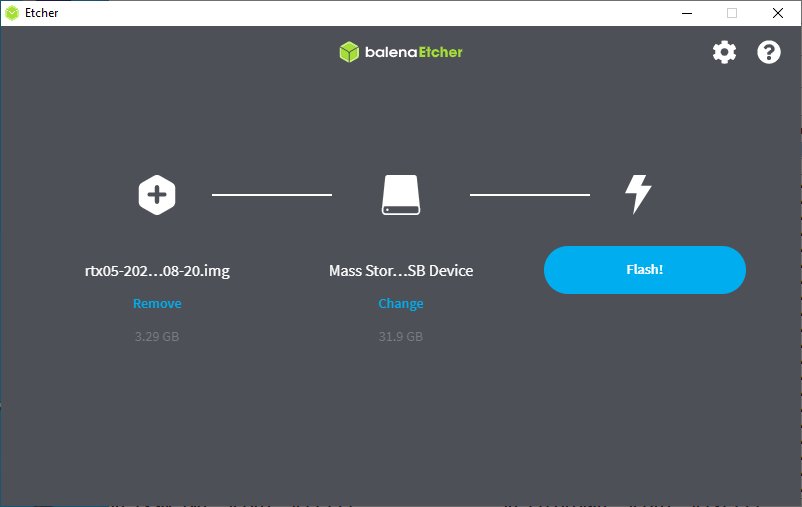
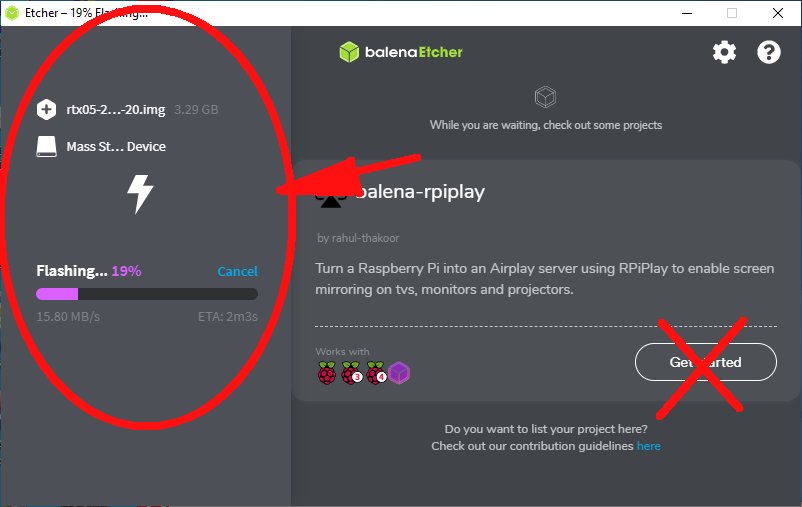
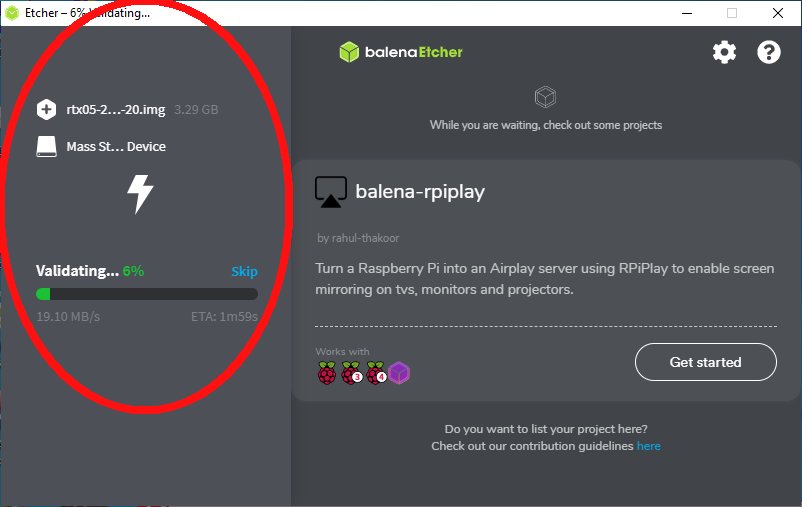
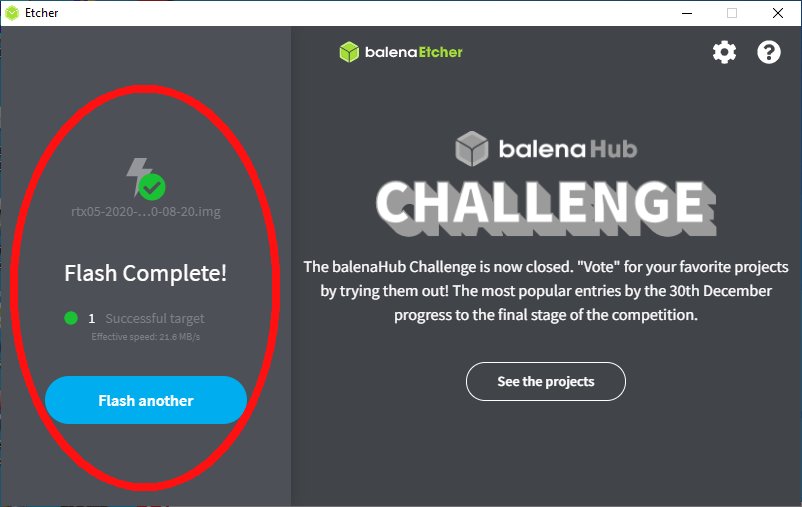
6) Now you can copy from PC to root of the micro sdcard the file given by Marcus ( remotetx.conf )
7) That’s all.
Plug your micro sdcard in the RaspBerry-Pi and turn ON !
I you have a small display on your RasBerry you can see that:
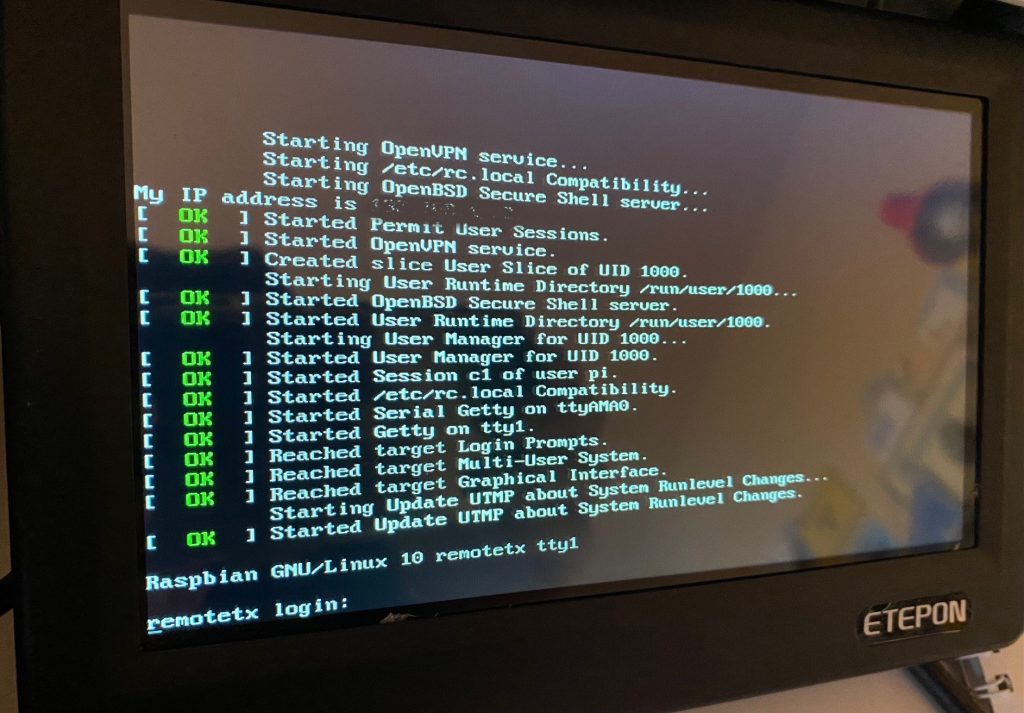
Some infos to help configuration:
If you are getting disruption on the USB cable between the radio and the Pi, you may have some RF in the shack.
RemoteTx does not require you to open up ports with your provider.
RTx does not use the rj45 in the 7610 radio.
The RTx Raspberry Pi is plugged directly into the IC-7610 with a USB cable. The Raspberry Pi must also be plugged in to the ethernet (rj45) port of your internet provider router when it is initially being set up. If you want to use it on wifi, first you get it working on ethernet, and then configure the wifi with a web browser.
There is no need to log in to the Pi directly. Please follow the procedure at: https://www.remotetx.net/sign-up-process/
To download the custom Raspberry Pi sdcard image and get your RPi and radio online. The license key file ‘remotetx.conf’ is given by Marcus. This needs to be copied to the boot directory / volume on your Raspberry Pi sd card with a PC or Mac before booting the RPi with it.
There is not yet a setup guide for the 7610 but please take a look at the 7300 as many of the settings are similar. https://www.remotetx.net/icom-7300-quick-start/
The most important settings are:
Menu -> SET -> Connectors -> CI-V -> CI-V USB Port: Unlink from [REMOTE]
Menu -> SET -> Connectors -> CI-V -> CI-V USB Baud Rate: Auto
Menu -> SET -> Connectors -> CI-V -> CI-V USB Echo Back: ON
Echo back is very important. It must be ON.
Also, make sure the first time you connect that the Attenuator is off for both main and sub receiver.
Things to be added to the 7610 interface in the near future are Ant1/2 button, RX-Ant button, Pre-Amp 1/2, RIT control.
For the KX2 please see the KX3 setup: https://remotetx.net/elecraft-kx3-quick-start/
Also, the KX2 power control is very similar to the K3 (not KX3): https://remotetx.net/elecraft-k3-power-control/
The difference is you ground pin #4 on the maintenance port of the KX2:
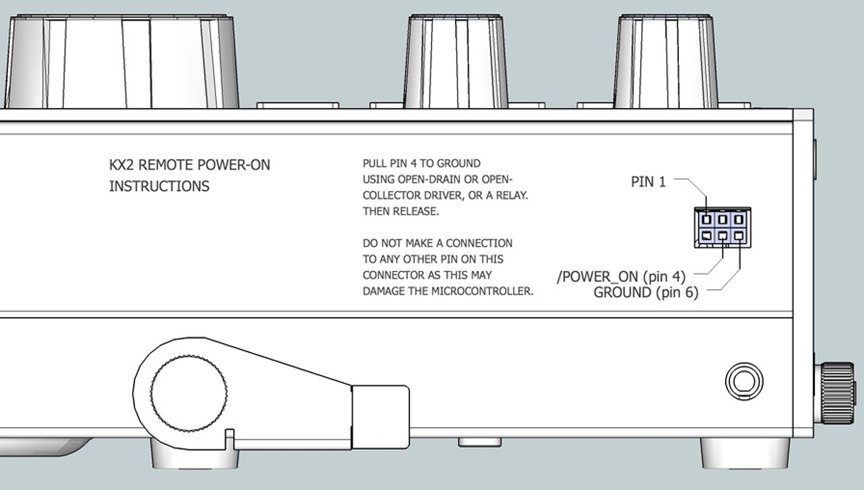
If you are planning on connecting the RPi to a wireless network please see: https://www.remotetx.net/notes/#wifi
With the Mac the Safari browser works OK, but Google Chrome is a bit nicer as it handles tabs and using the space bar for tx/rx better.
Also, with the iPhone/iPad make sure that Microphone and Camera access is allowed in the Safari settings. This is the default but occasionally some people find it has been turned off.
My RemoteTX with a TabletPC…